Available for iOS and Android!
To get started with using the Samba Live iOS app:
- Search for Samba Live in the app store and download and install the app on your device. Samba Live is available for iPhone and iPad.
- Open the Samba Live app on your device and join the session through the email invitation you received or manually enter the session link.

- Log in with your meeting credentials or as a guest. Once you're signed in, you will also see the main menu in your meeting.
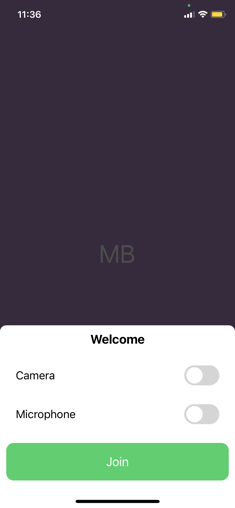
- Get ready to participate in a Samba Live session!
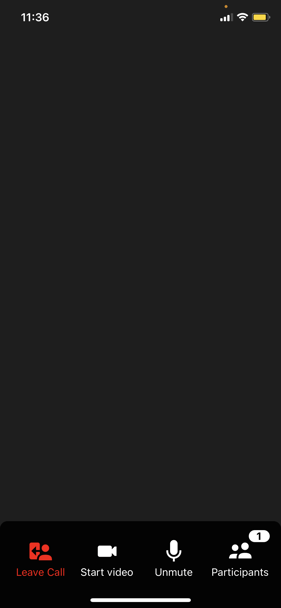
To get started with using the Samba Live Android app
- Search for Samba Live in the Play Store, then download and install the app.
- Open the Samba Live app and join the session through the email invitation you received or manually enter the session link.
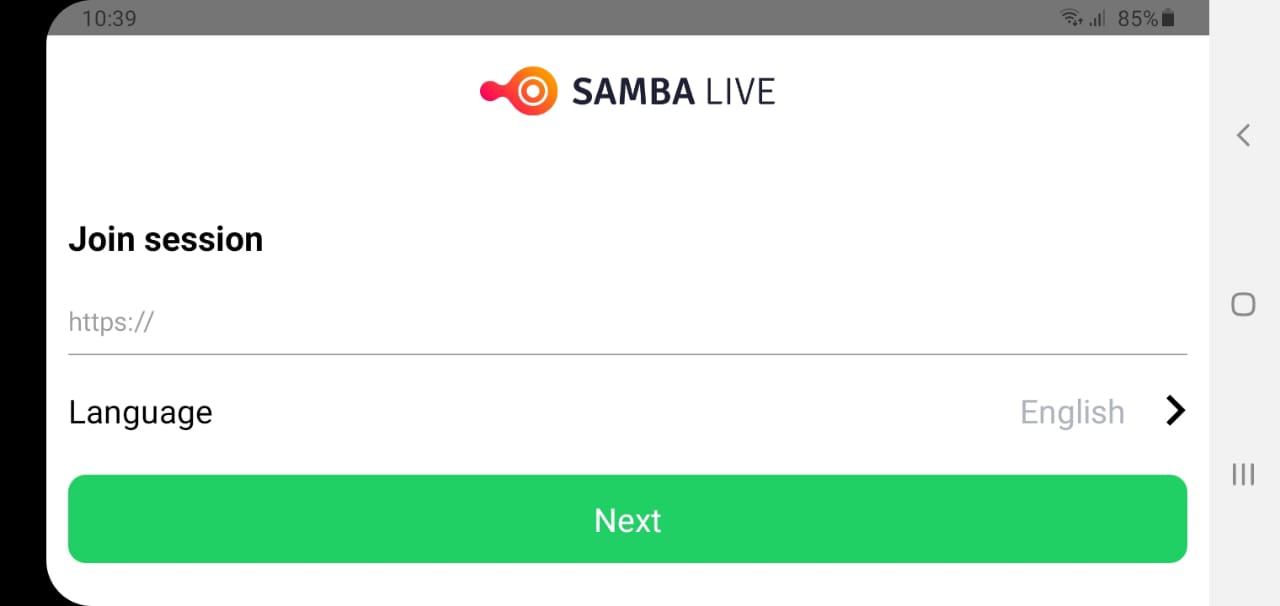
- Log in with your meeting credential or as a guest. Once you're logged in, you will see the main menu in your meeting. Don't forget to allow the app to use the camera and microphone!
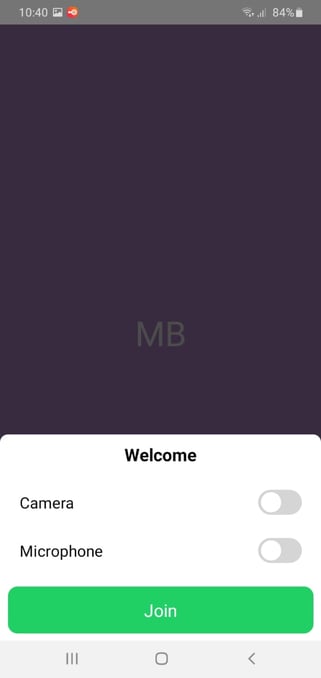
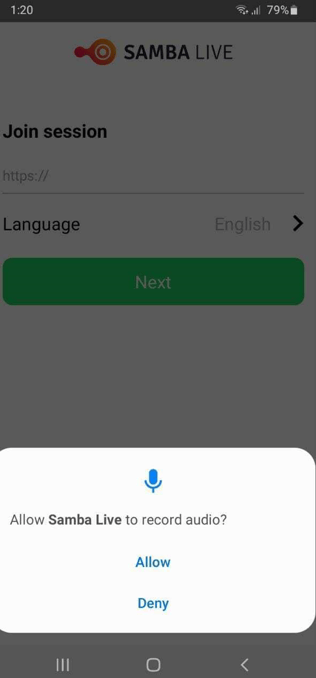
- Participate in your view-only session.
-jpeg.jpeg?width=338&name=WhatsApp%20Image%202021-06-22%20at%2010-47-13%20AM%20(2)-jpeg.jpeg)
Other Samba Live mobile app features include:
HD Video & Audio
Crystal clear and lag-free video is presented in Samba Live for mobile devices on a desktop browser.
Search Box Functionality
Find a search box in the Participants panel allowing mobile users to quickly search for a specific participant.
Share Screen, Files & Polls
View shared presentations, documents, video files, image files, and participate in polls right in your mobile meeting.
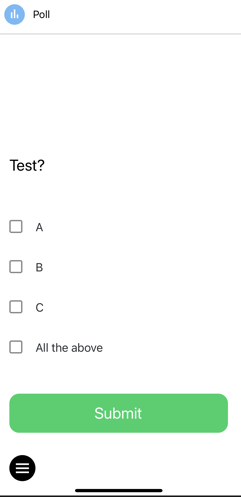
Whiteboard
Whiteboard viewing is supported on mobile. Whiteboard drawings—including those drawn over another piece of content—can be viewed in real-time on mobile devices.
Questions and Answers (Q&A)
Read, sort, and filter Q&As. Queuing for live answers and requesting a public vote are also supported. Creating and editing Q&As, making all questions public, and giving Live Answers to questions being asked is possible if permission to answer questions is granted. Finally, participate in Q&A in English, Spanish, Italian, Danish, and Russian languages.
Breakout Rooms
Mobile speakers can participate in Breakout Rooms that are started by another Speaker. It's easy to move them over to these rooms to participate in assigned group work and bring them back to the main room when the work sessions are complete.
Content Library
Content Library files and folders are accessible on mobile. Mobile Speakers can upload, share, create, open, view, rename and delete files and folders.
Mobile speakers can also add files and web apps from URLs, add and open multipage documents (PDFs and slide presentations), video files (MP4), and Youtube links.
Note: Some file types are not yet supported. An alert will be shown when users try to open unsupported file types.
Switch Camera Functionality
Mobile users can easily switch between front and back cameras while in a session.
Leave/End session
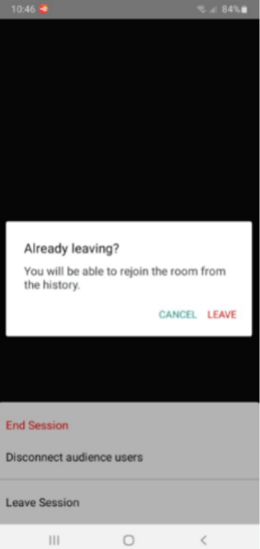
Quick tip: if you would like more information about our Mobile App, click here.
