Want to display a YouTube video to your meeting participants? Here's how:
- Click on the
 button from your options toolbar on the left-hand side of your screen.
button from your options toolbar on the left-hand side of your screen. -
Click the
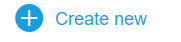 button
button -
Click the
 button.
button. -
Paste the YouTube link in the dialog and click the green Add button.
-
Playing the video in a meeting is as simple as double-clicking on it and then pressing YouTube's play button in the Content Viewer window.
-gif-1.gif)
Quick tip: shared YouTube videos are supported on mobile devices. Mobile users can view shared YouTube video files in real-time.
Note: we've Implemented Privacy-Enhanced Mode when sharing YouTube videos to improve user privacy.
