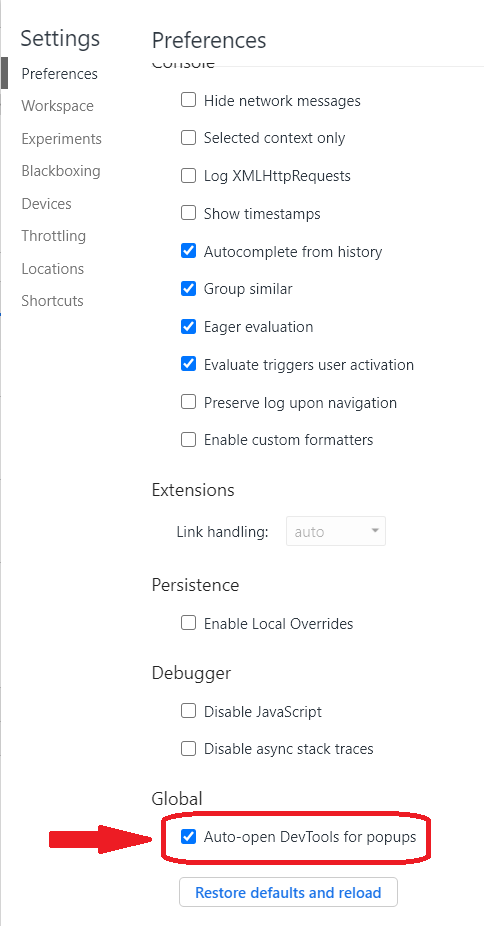Here’s how to locate browser logs in Google Chrome while using Digital Samba:
- Open the main Chrome menu on the top-right of your browser (3 vertical dots). Choose More tools and then select Developer Tools.

- You may need to select Network or Console tabs, depending on which log(s) we might have asked you for. For example, here is where to find the Console log:
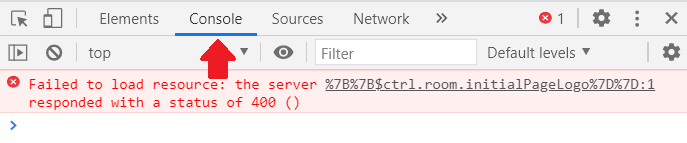
- Right-click inside of the screen circled in red and choose Save as. Your browser will prompt you to save a .log file. Attach this .log file in your reply to our support team.
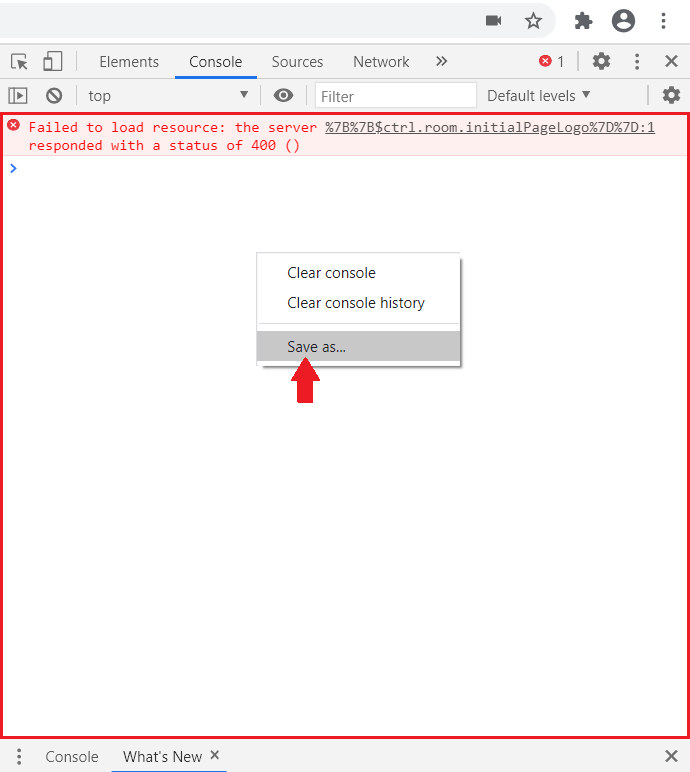
- (Optional) If support asks you to enable the DevTools for a popup window, you can do that as follows:
- Open Developer Tools as shown above.
- Go to the settings page.
- Please scroll all the way down to select Enable Auto-open DevTools for popups (don’t forget to disable it when you are done troubleshooting!)