Split your screen with just a few clicks and apply your custom layout to your whole audience.
By enabling the layouts feature, you can take full control over how you’d like your audience to view your content. Take a look at this short video to see how:
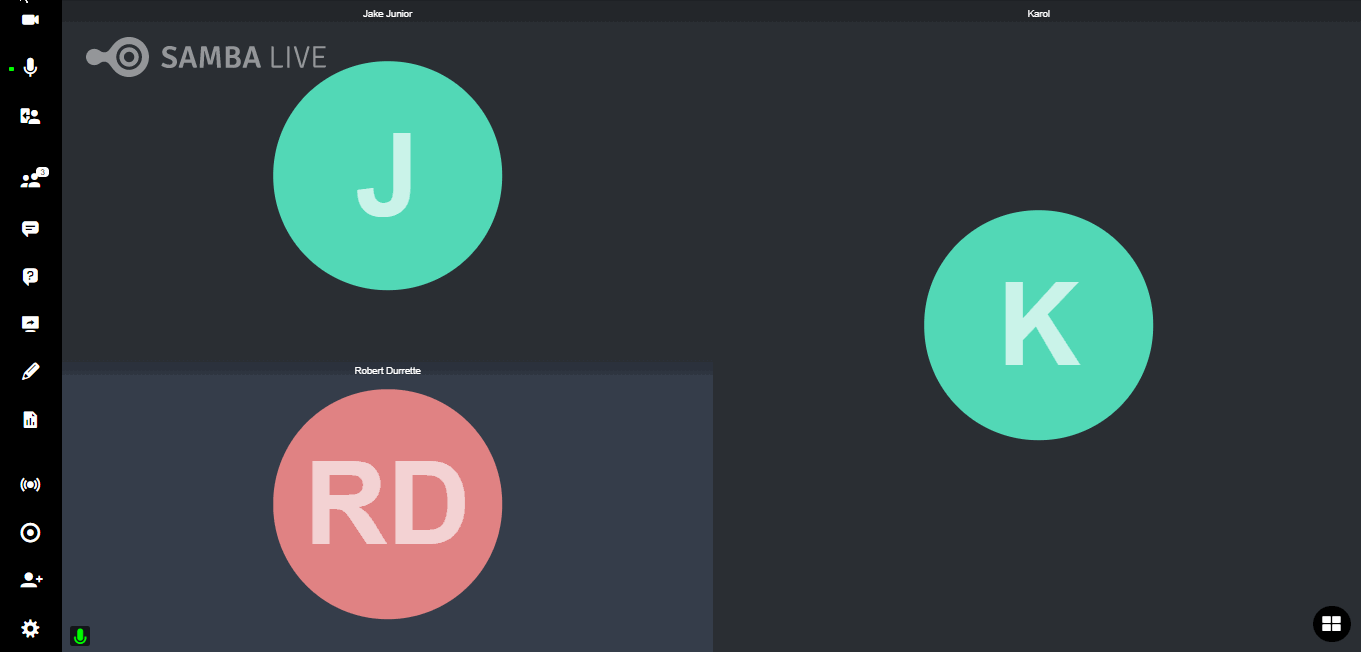
When applying forced layouts, please ensure that you select the features you'd like participants to view while in session, i.e., Q&A panels, Conversations, Participants, or others. If any of these features are not enabled within the Forced Layouts section, attendees will be unable to see them on their screens.
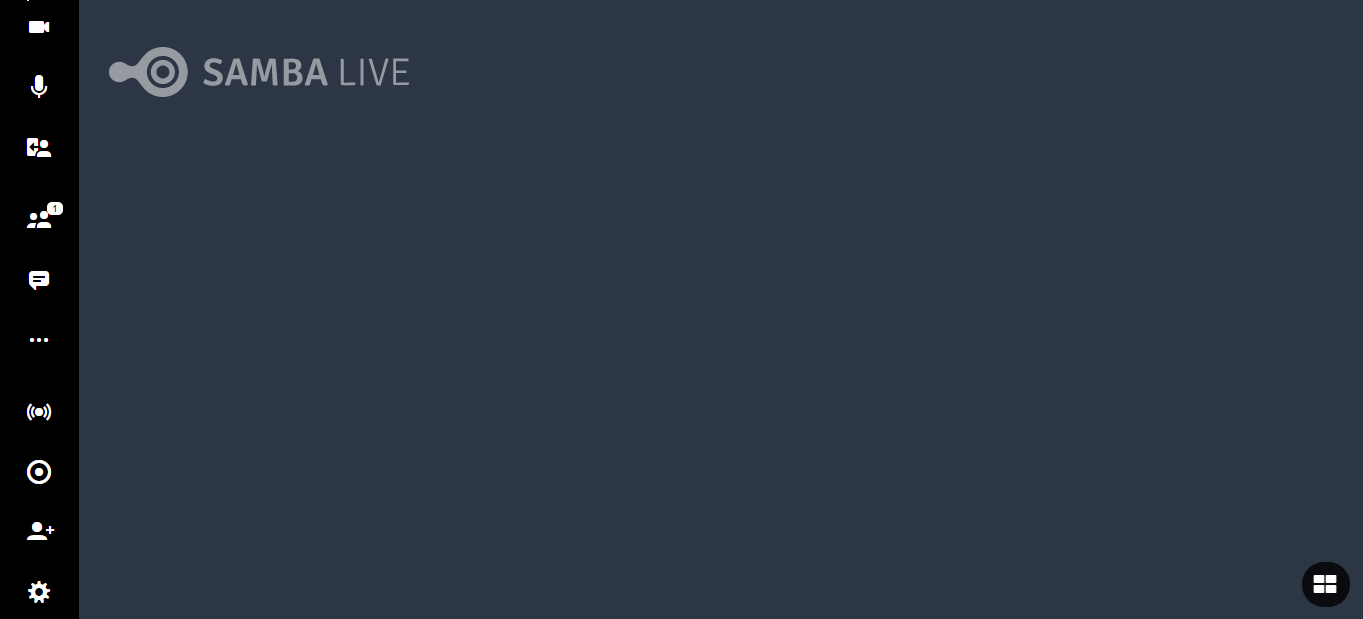
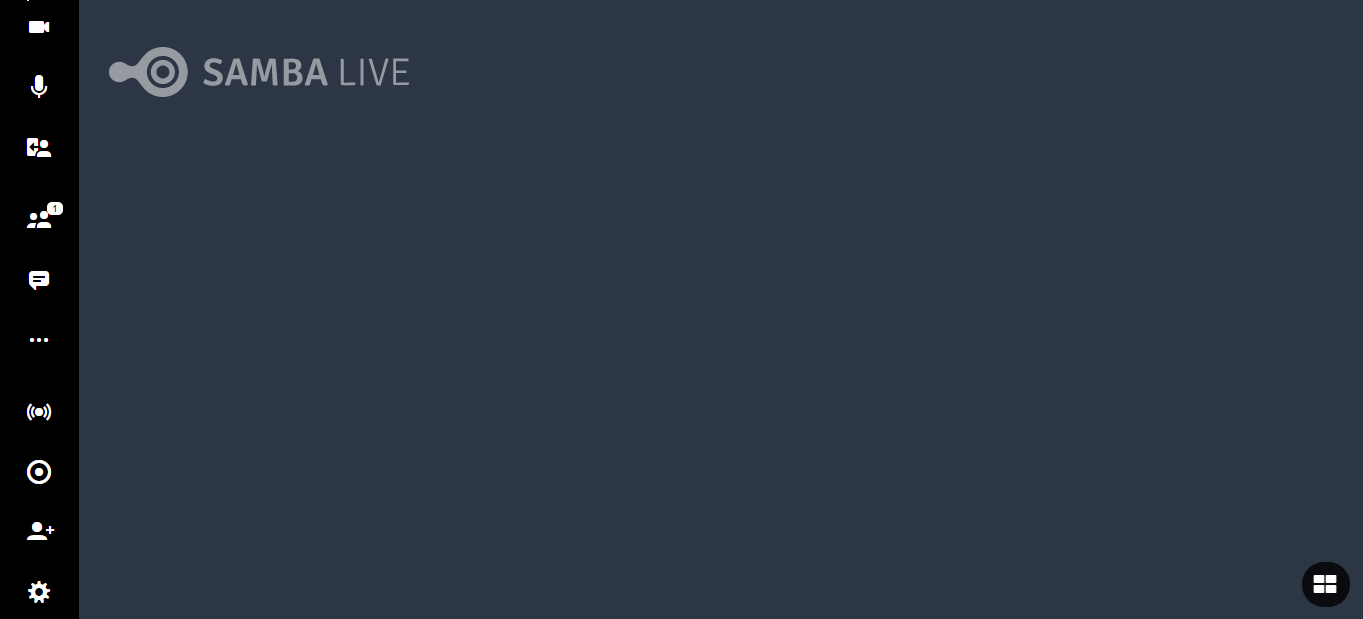
Quick tip: Please verify that all features you'd like to display while in Forced Layout view have been successfully enabled by visiting the Workspace option in Samba Live's Settings section.
As an added bonus, you can choose between 10 pre-defined forced layouts. You can find layouts for productive meetings, interactive workshops, or webinars.

(Audience view) When the layout mode is applied, your audience can no longer change their layouts individually; the screen modes icon disappears.
