Collaborate directly in Digital Samba sessions without needing to share your screen.
To add web apps to your content library, follow these steps:
- Click the Content library button on the left-hand side of your screen.
- Click the Create New button on the top panel of the content library.
- Click Add Web App. A popup will appear prompting you for details about the web app.
- First, enter a name for your web app. This can be anything you'd like. Next, paste the web app's link.
- When ready, click Add. The web app will appear in the list of contents in the Content Library.
- To open the web app, double click the app's name.
-gif.gif)
Note: shared web apps are supported on mobile devices. Mobile users can view shared web apps in real-time.
Appending User Information in Web App URL (Advanced)
When adding a web app to your content library, you'll notice a checkbox setting to "Append user information in URL."
This option allows you to append user info from our platform as part of the iframe query string to render the inserted web app within.
This is a useful way for developers to process any server code that is specific to the user viewing their web app.
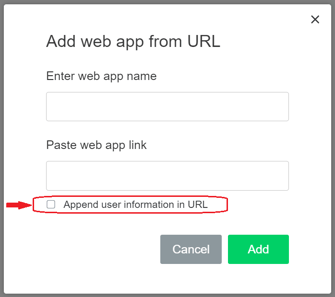
Web App User Information Parameters
Here is a list of parameters available when appending to a web app URL:
email - (User's email if it exists)
role - (User's role: 1 = speaker; 2 = audience member; 3 = custom)
firstname - (User's first name)
lastname - (User's last name)
displayname - (Usually it is just concatenated as 'firstname' and 'lastname')
sessionid - (Session ID)
sessiontitle - (Session title)
Sample appended URL:
https://test.com?email=zakon-kulona%40ya.ru&role=1&firstname=Free&lastname=Account&displayname=Free%20Account&sessionid=18&sessiontitle=Testroom
Note: this functionality will only work for users logged in to the Digital Samba platform.
